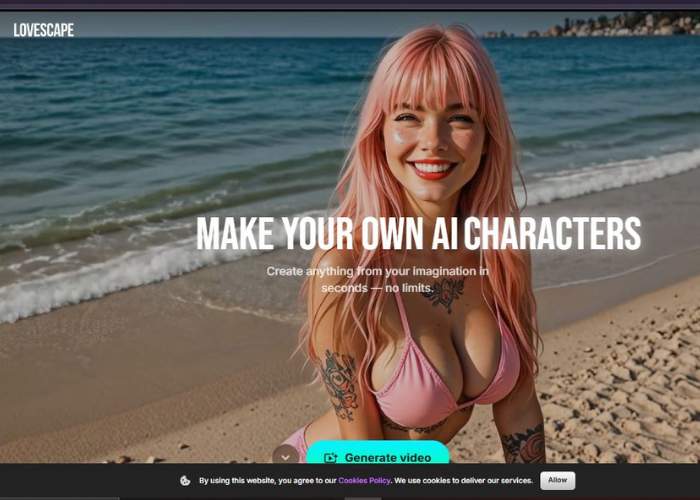Lovescape takes an NSFW image and spins it into a full-on video, uncensored and unapologetic.
Imagine you’ve got a still shot—maybe something bold, maybe something more artsy.
Instead of it just sitting there, the tool animates it into motion. It’s not some cheesy loop or slideshow, it actually generates dynamic frames so the result looks like a video that was shot rather than stitched.
Visit Lovescape
Lovescape Two-Step Video Generator
This tool turns a single photo into a short motion clip by pairing one “Action” with one image. Below you will find how to generate video with Lovescape. Enjoy!
Step 1 — CHOOSE ACTION (motion preset)
Where you are: Screen titled CHOOSE ACTION with three tabs and large cards.
What everything does
- Tabs: Female · Male · Gay
Select the subject category that best matches the face you’ll animate. It filters/recommends the most suitable motion presets. - Action cards (examples shown):
- Smiling — applies a gentle smile and subtle head/eye motion.
- Posing — adds light pose/idle movement for a natural look.
- Unblur (NEW) — a utility card that sharpens/cleans a soft photo before animation. Use this if your picture looks fuzzy; you can then pick an action (e.g., Smiling/Posing) afterwards.
How to proceed
- Pick the correct tab (Female/Male/Gay).
- Click an action card (e.g., Posing).
You’re taken to Step 2 with that action selected.
Tip: If your source photo isn’t crisp, click Unblur first, then come back and choose a motion action.
Step 2 — ADD IMAGE (provide or make the photo)
Where you are: Screen titled ADD IMAGE with two big panels and a bottom button.
What everything does
- Left panel (your selected/uploaded image):
Shows the photo that will be animated. The label (e.g., “Posing”) confirms the action chosen in Step 1.- Circular arrow icon (top-left of the photo): refresh/replace the current image (useful if you generated it and want another variation, or if you want to swap the file).
- Center “+” icon: a quick way to add another image (upload) if the right slot is empty.
- Right panel – “Generate image” tile:
Don’t have a photo? Click Generate image to create one inside the app. When it’s ready, it will appear just like an uploaded image. - Bottom button — Generate video:
Starts the render using the currently selected image + chosen action.
How to proceed (two common paths)
- A) You already have a photo
- Click the left image panel (or the center +) to upload your picture.
Use a front-facing, well-lit image for best results. - Confirm the action label (e.g., Posing). If you want to change it, go back to CHOOSE ACTION and pick another preset.
- Click Generate video.
- B) You need to create a photo here
- Click the right panel: Generate image and follow the prompts to synthesize a face.
- Once you like the result, ensure the action label matches what you want (e.g., Smiling).
- (Optional) Tap the circular arrow on the image to re-roll a new variation.
- Click Generate video.
Quality & Workflow Tips
- Face quality first: If the image looks soft, use Unblur (NEW) from Step 1 before animating.
- Framing: Centered faces with open eyes and minimal occlusions (no heavy sunglasses/hair across eyes) animate best.
- Lighting: Even, natural light avoids flicker and odd shadows in motion.
- Consistency: Choose the tab that best matches the subject to get more natural motions.
- Single image logic: Only one image is used for the final animation. If you add multiple, make sure the correct one is selected/visible before you render.
Troubleshooting
- “Generate video” is disabled/grey:
Ensure you’ve (1) selected an Action in Step 1 and (2) added or generated at least one image in Step 2. - Motion looks odd:
Try a different Action (e.g., switch from Posing to Smiling) or use a clearer, more frontal photo. - Face is blurry or low-res:
Run Unblur first, or upload a higher-quality image. - Wrong subject category:
Switch the Female/Male/Gay tab in Step 1 and re-pick the action.
Best-practice flow (quick recap)
- Step 1: Pick tab ➜ choose Smiling or Posing (run Unblur first if needed).
- Step 2: Upload your photo or Generate image ➜ confirm the action label on the photo ➜ Generate video.
Try Lovescape
Why It’s Different
Plenty of AI video tools exist, but most of them slap restrictions on what you can or can’t make. Lovescape doesn’t play that game.
The uncensored mode is the big deal here—users can generate adult content videos freely, no silly filters cutting off creativity.
Here’s a quick breakdown:
FeatureWhat It Means for YouNo censorshipYou decide what’s too much—not the algorithm.From still to motionAny NSFW image becomes a moving, breathing scene.AI-powered realismLess “cartoon loop,” more “feels like a video shoot.”Creative freedomRoleplay scenes, fantasy setups, even custom characters—nothing gets blocked.
The Vibe While Using It
Picture this: you upload an image you’ve been holding onto. Maybe you’re skeptical, thinking, “Yeah right, this will look clunky.”
But then, watching the first generated video roll in, you realize it’s smoother than expected. The transitions between frames aren’t jarring.
There’s flow. The characters actually look alive. And honestly, there’s a thrill in seeing something that once was static come alive uncensored.
Who This Is For
- People frustrated with “safe mode” toggles that ruin the fun.
- Creators who want to push the boundaries of fantasy content.
- Curious experimenters who just want to see what happens.
It’s not just about adult entertainment either—it taps into the deeper curiosity of turning imagination into something tangible. That rush of “wait, it actually worked!” is addictive.
Try Lovescape Video Generator
The Catch (Because There’s Always One)
Yes, it can take a bit of processing time depending on video length. And no, it’s not flawless—sometimes you’ll spot odd glitches if the source image is low-quality.
But honestly, those quirks kind of add character, like the digital equivalent of film grain.
Final Take
If you’ve ever wished your favorite NSFW images could breathe and move, this is the tool.
The uncensored part isn’t just a gimmick—it’s the freedom card. You’re in control, not some faceless moderation bot. And that’s rare.
Would I recommend trying it? Absolutely. It’s equal parts fun experiment, guilty pleasure, and creative sandbox. Don’t be surprised if you lose an evening tinkering with it, though.