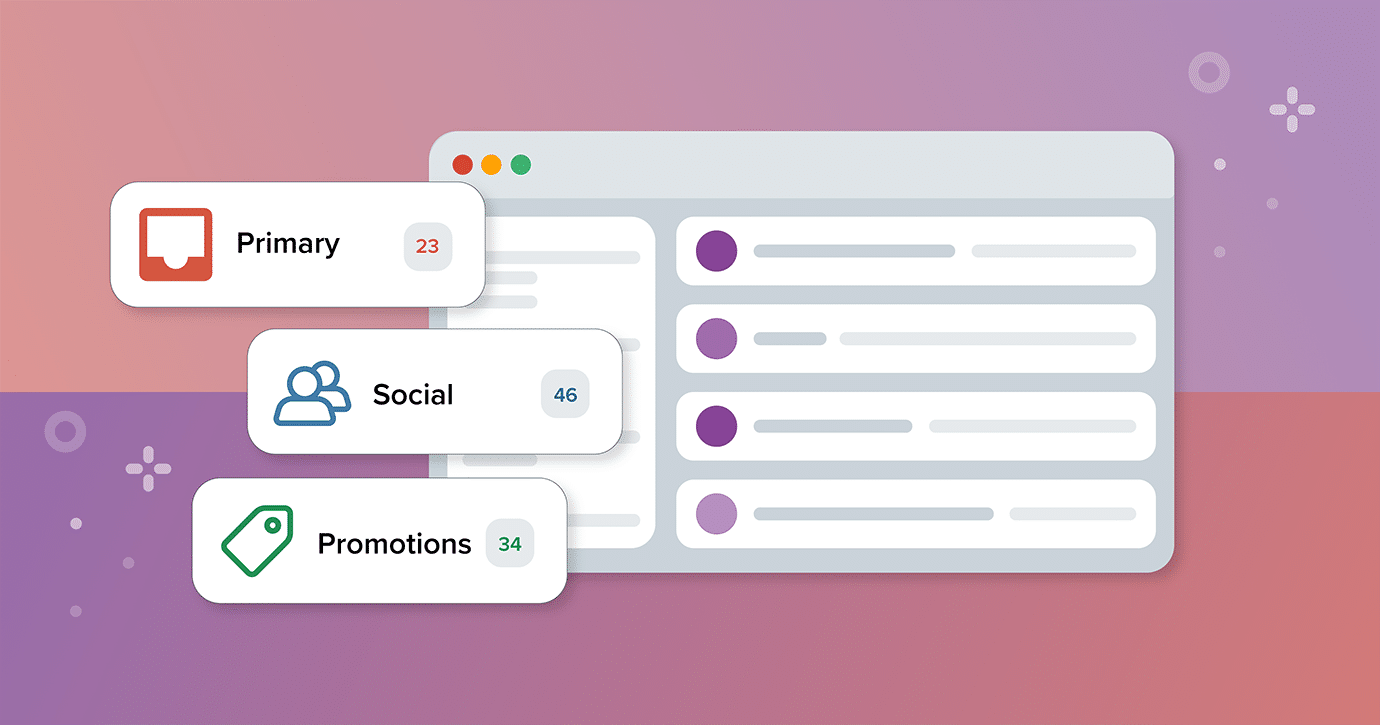What are the benefits of the Promotions Tab for email marketers?
The creation of the Promotions Tabs across all of the different ISPs not just Gmail’s Promotion Tab is a user-centric move by ISPs. But it also has huge benefits for email marketers, too:
1. Tab browsers are in the buying mindset
More often than not, users who are browsing the Promotions Tab in their inbox are in the mood to buy. It’s a little bit like they’re window shopping and looking out for something to catch their eye to make them want to walk into the store—or open the email. The creation of the Promotions Tab has given marketers the opportunity to have an already rapt ready-to-buy audience.
2. Recipients won’t miss important messages
If you’re sending marketing or promotional emails, it’s highly likely you’re also sending other kinds of emails like transactional emails (order confirmation, forgotten password, etc.).
If you’re sending transactional emails from a different sender email address than your marketing/promotional emails (something we highly recommend!), recipients of your emails who have a tabbed inbox set up will be able to receive those different types of emails in different tabs, ensuring they will never miss those important emails.
3. Customized deal badges to stand out in the inbox
When you send a promotional or marketing email and it’s delivered to Gmail’s Promotions Tab, Gmail users who use the Gmail app on their mobile device may see additional imagery pulled automatically from your email—before they’ve even opened it. This is known as Gmail Annotations, and there are a couple of different ways you can use them. (Skip ahead to the section to see how!)
Promotion-type tabs in Apple, Yahoo, and Outlook
Gmail isn’t the only ISP playing the tabbed inbox game. Yahoo Mail, Outlook, and Apple Mail have created their own versions of auto-sorted inbox tabs—including their own versions of Gmail’s Promotions Tabs.
Apple Mail has tabbed inboxes
Apple Mail has taken a similar approach to Yahoo Mail and Gmail with its own version of the tabbed inbox. By using machine learning, it classifies emails into categories such as:
CategoryEmail typePrimaryTime-sensitive emails from people the user might know and other important informationTransactionsReceipts and order confirmationsUpdatesNewsletters and emails from social media networksPromotionsMarketing and sales-related emails
They also group multiple emails from the same sender into a digest view or group. This is great for recipients so they don’t get bombarded with five cart abandonment emails. But it also means that your important email could get hidden behind a less-urgent email.
“With Apple now introducing it’s own version of tabs in email, it will be a much more universal email inbox user experience. Marketers need to focus on the content and the email envelope. As has always been the case, if your emails are engaging and a user interacts more with them, then the higher likelihood of it being top of the inbox—in any ‘tab.’“
Jay Oram
Head of Development at Action Rocket
Yahoo Mail has “Views”
Yahoo released Views to help you find related emails quickly. The categories include:
ViewEmail typeReceiptsBills and receiptsSubscriptionsNewsletters and mailing listsShoppingPromotional emailsTravelTravel related emails
See where your email lands in the inbox
Validity Everest tells you which tab or view your emails land in for Gmail, Outlook, and—new as of October 2025—Apple Mail.
Outlook has the Focused Inbox
Outlook separates the inbox into two tabs: Focused and Other. The Focused tab contains the most important emails, while the Other tab contains the rest.
LitTip: just because an email lands in Gmail’s Promotions tab doesn’t mean it’ll land in Apple’s Promotions tab. Each ISP identifies and sorts emails differently. Luckily, you can find out which tab your emails are being delivered to using Validity Everest.
Are your Gmail open rates dropping?
When seeing a drop in open rates in from your subscribers who use Gmail, brands often blame the Promotions Tab for it and try to fix the issue by tricking their way into the Primary Tab. This only makes the problem worse.
Gmail’s filtering is engagement-based—not brand-based—so it learns from subscribers’ actions and customizes the inbox experience based on that.
If Gmail users are marking your emails as spam, unsubscribing, or generally not opening and clicking, Gmail may see this as a sign that their users aren’t interested in your emails. This is when Gmail may start placing them into the spam folder.
Let’s spell this out to make it even clearer: by tricking Gmail (or any other ISP) into believing your emails are in fact not promotional or marketing emails, but important and critical emails that need to be delivered to the Primary Tab, you’re potentially creating a point of friction between your brand and the recipient in the inbox.
If users don’t expect your email to appear in the Primary Tab but they start appearing there, there’s a higher chance your emails will be ignored, unsubscribed from, or even worse—marked as spam. As marketers, it’s not our job to dictate how our emails are seen (or not seen). However, it is our job to ensure our brand is putting its best foot forward in the inbox, by abiding by how users want to engage with emails in their inbox.
It’s also worth noting that Gmail has not—so far—shared any data on how many users actually use the Promotions Tab. In fact, aZeroBounce for their Email Statistics Report, revealed while 25% of those surveyed said they never check their Promotions Tab, another 21% said they don’t have one, and 20% said they check it daily. The Promotions Tab should never be seen as the first cause of alarm when open rates drop.
Source: Into The Inbox: Email Marketing Statistics for 2025
Promotions Tab features and how to use them
So your emails are landing in the Promotions Tab, huh? Huzzah! You’ve got a wealth of opportunities to make the most of your time in this wonderful place.
Gmail will automatically pull in information from your emails to create a Promotions Yab preview on mobile devices, so you can control what your recipients see with annotations. Here are a couple of ways you can annotate your email:
Product carousel
You shouldn’t rely on open rates to track email performance, and Gmail’s product carousel doubles your chances to increase clicks. In addition to linking to products within your email, you can display up to 10 product cards that link directly to the listing on your website. The cards also allow you to stand out in the inbox with eye-catching images, product names, and prices.
Source: Google
Gmail automatically extracts details, but you can choose exactly how your product carousel appears by inserting annotation code. Check out some examples of code you can use to do this here.
Deal annotation
Another way to catch subscriber attention in the inbox is with Gmail deal annotations. You can describe the offer (like 10% off), share a promo code, and include a sale end date below your subject line and preview text. Adding deal annotation effectively doubles the information you can use to entice someone into your main message.
Similar to product carousels, you can customize deal annotations by inserting annotation code. Check out some examples of code you can use to do this here.
Optimizing emails for the Promotions Tab
Optimizing emails for the Promotions Tab is no different to optimizing emails in general.
1. Clearly identify your brand
Along with implementing annotations to help your email stand out in Gmail’s Promotions Tab, our number one tip to you is ensure your sender name is clear. What do we mean by clear? It should clearly state your brand name so that all of those window shopping Promotions Tab browsers can quickly identify your brand in their inbox.
2. Send valuable and relevant content
You also need to ensure your subscribers or customers will keep coming back to every single one of your emails in the Promotions Tab, so make every email count by creating stunning emails that are packed with personalized, relevant content to build a strong relationship between your brand and recipient. Make sure that after every email open, your subscribers feel like the email was worth it—even if they didn’t click through that day.
3. Implement BIMI
Brand Indicators for Message Identification (BIMI) is an email specification allowing you to display your logo next to your emails, which makes them quickly recognizable in the inbox. On top of grabbing subscriber attention, having your official logo next to your Promotions Tab email preview builds trust that you are who you say you are.
You can learn all about getting started with BIMI here.
Source: Litmus’ Getting Started with BIMI Guide
4. Write specific deal badges
The text in your deal badge needs to be clear and concise. Opt for something like “15% off everything” or “free shipping” instead of “Big discounts on all of our new arrivals.”
5. Use the correct image format
Gmail has a few guidelines for choosing the best images for your product carousel:
- Avoid text
- Use a 4:5, 1:1, or 1.91:1 aspect ratio
- Don’t repeat images between emails
- HTTPS (not HTTP) for image URLs
6. Leverage expiration dates
Including expiration dates in your promo tab email annotations gives you two opportunities to preview in the top picks section—when you send it and within three days of the expiration date. That means you should include a correctly formatted expiration date for limited-time deals for maximum reach.
This method helped us boost new subscriber numbers across our diverse range of newsletters.
“My best advice is if you’re a promotion, be promotional! Don’t try to avoid being classified as a promotion, be a promotion! If your emails aren’t driving revenue, work with your CFO to create offers that will drive revenue.“
Alex Williams
Co-Founder of Leap
Reach the inbox—not the spam folder
70% of emails show at least one spam-related issue that could keep them from the inbox. Don’t let your email be one of them. Learn more.
Start a free trial