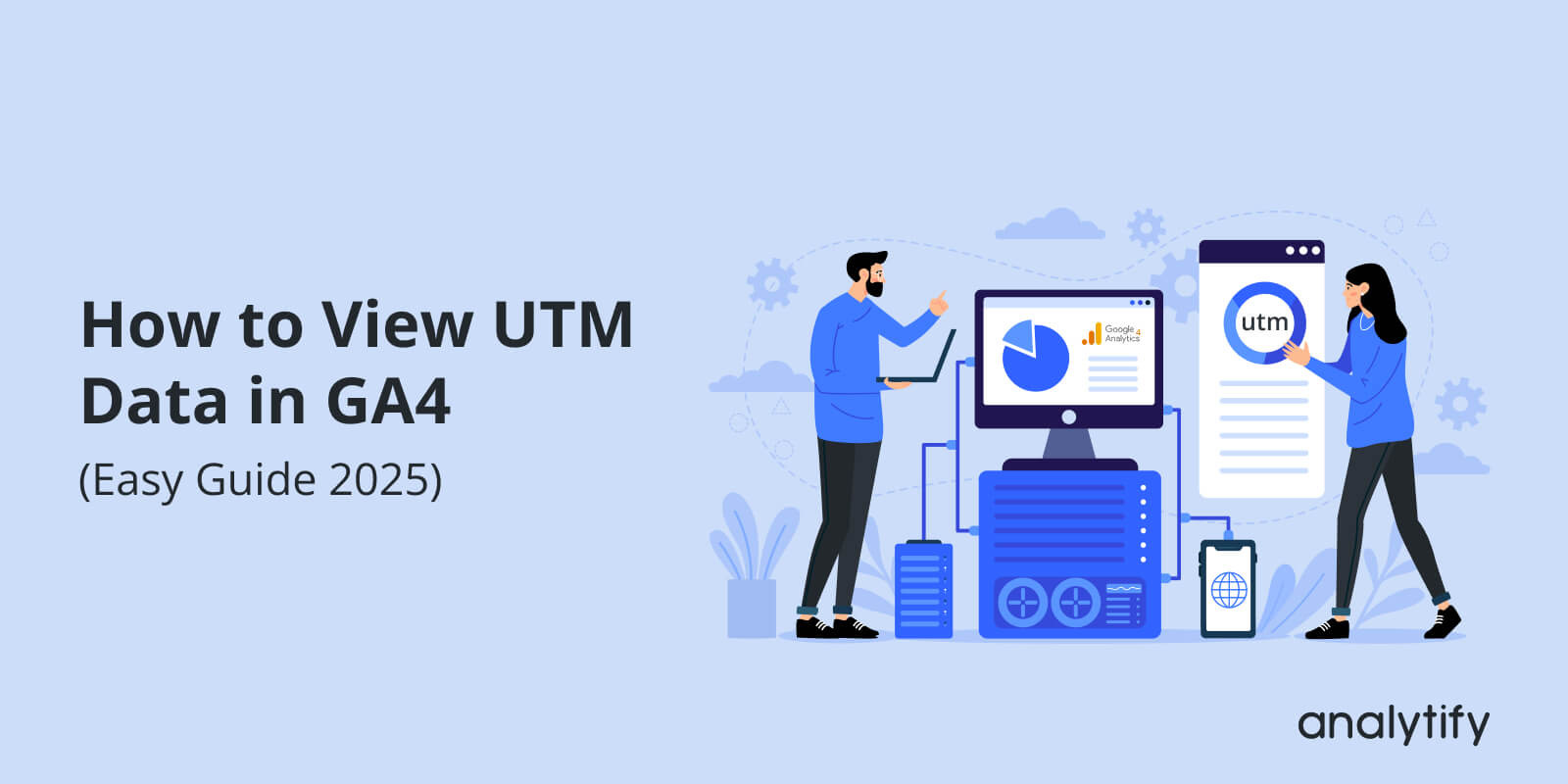If you’ve set up UTM parameters to track your marketing campaigns, you’ve already made a smart move to gain insights into your traffic sources.
Now you also need to know how to view UTM data in GA4. It can be difficult, especially with its new interface.
In this guide, I’ll share exactly how to view UTM data in GA4, step-by-step, so you can access the valuable UTM analytics you need. Whether you’re tracking campaign performance, ad effectiveness, or traffic acquisition, knowing where and how to track UTM links in Google Analytics is necessary to make informed, data-driven decisions.
What Are UTM Parameters?
UTM (Urchin Tracking Module) parameters are small snippets of text added to URLs that help track the performance of marketing campaigns. They provide insight into how visitors found your website, which is critical for understanding which campaigns or channels are driving the most traffic.
UTM parameters are important for tracking traffic sources, ad performance, and user acquisition. UTM parameters typically include five components:
- utm_source – Identifies the source of traffic (e.g., Google, Facebook, newsletter).
- utm_medium – Describes the medium used (e.g., organic, paid search, email).
- utm_campaign – Defines the specific campaign or promotion (e.g., spring_sale, black_friday).
- utm_term – Used to track specific keywords in paid search campaigns.
- utm_content – Helps differentiate similar content or ads (e.g., banner_ad_1, text_link).
These parameters help you track acquisition data and identify the most successful campaigns across your marketing channels. Google Analytics UTM report allows you to view and analyze this data within its platform, although the process can sometimes be challenging due to the interface changes.
How GA4 Interprets UTMs
In GA4, UTM parameters are automatically tracked once added to the URLs. However, understanding how GA4 interprets and organizes these UTM parameters is key to finding and analyzing your campaign data.
When visitors land on your site via a UTM-tagged link, GA4 captures the UTM parameters and records them in its Traffic Acquisition Reports. These reports give you insights into the source, medium, campaign, and other UTM dimensions, helping you analyze the effectiveness of your marketing efforts.
Unlike Universal Analytics, which directly displayed UTM data in the “Acquisition” section, GA4 has slightly changed the way data is presented. GA4 organizes data under three key reports:
- Acquisition Overview: Provides a high-level view of your traffic, including general UTM-based insights. This report gives you a quick snapshot of traffic sources, helping you see where your visitors are coming from.
- User Acquisition: Focuses on new users and their first interaction with your site. This report shows first-touch UTM parameters, which are useful for measuring how effective initial touchpoints are (like social media ads or paid campaigns).
- Traffic Acquisition: Tracks user sessions and provides a deeper dive into how visitors arrive at your site. This report includes session-based UTM data, helping you analyze how well your campaigns are performing during the user journey, not just at the first point of contact.
By organizing UTM data across these reports, GA4 allows you to see both first-touch and session-based insights, providing a more comprehensive picture of campaign performance.
I’ll also explain how to view UTM data in Google Analytics 4.
How to View UTM Data in GA4
Now that you understand how GA4 interprets UTM parameters, let’s see where you can view UTM data in GA4.
In GA4, UTM data is available primarily in three reports under the Acquisition section:
1. UTM Parameters Report in Acquisition Overview
This is the high-level report that provides an overview of your traffic. Here, you’ll find general UTM data about the sources of your traffic.
Where to find it:
- In your GA4 account, navigate to Report >> Acquisition in the left-hand menu.
- Click Acquisition Overview.
This report will show you traffic by source/medium, allowing you to quickly assess which channels are bringing in the most visitors.
UTM Data Analytics in GA4
You can find UTM code results in GA4 Aquison report.
2. UTM Parameters in User Acquisition
The User Acquisition report focuses on first-time visitors, helping you understand how users are finding your site initially.
Where to find it:
- Go to Acquisition >> User Acquisition.
- Here, you can look at the first user source/medium to see where new users are coming from.
It’s important to check the first-touch UTM data to evaluate how well your campaigns are performing at attracting new visitors.
3. UTM Parameters Data in Traffic Acquisition
The Traffic Acquisition report focuses on users’ sessions, making it ideal for evaluating how well your campaigns are performing in terms of sessions and engagement.
Where to find it:
- Navigate to Acquisition >> Traffic Acquisition.
- This report shows session source/medium and campaign data.
UTM Google Analytics report in the Traffic Acquisition section is the most detailed report for analyzing UTM data as it provides insights into the entire user journey, not just the first interaction.
Find Traffic Acquisition for UTM Analytics
Using the Primary Dimension Dropdown
Once you’re in any of these reports, you can use the Primary Dimension dropdown to focus specifically on UTM data like Session source, Session medium, or Session campaign. Here’s how:
- In the report, look for the Primary Dimension dropdown.
- Select Session source/medium to see traffic based on your UTM source and medium.
- You can also select Session campaign to filter traffic based on specific campaigns you’ve tagged with UTM parameters.
Adding a Secondary Dimension
To dig even deeper, you can use the secondary dimension option. This will allow you to add another layer of detail to your analysis, such as viewing UTM data alongside city, device category, or other metrics.
Example: You could add City as a secondary dimension to see which cities are most engaged with your campaigns.
This combination of dimensions helps you get a more granular view of how your campaigns are performing across different traffic sources and campaigns.
How to View UTM Data Using Analytify (The Easy Method)
Join 50,000+ beginners & professionals who use Analytify to simplify their Google Analytics!
While GA4 provides in-depth UTM data, navigating through its interface can be a bit complicated, especially for users who prefer a simpler, more intuitive dashboard.
Sometimes, we need quick data, the quick reports on a single button. This is where Analytify comes in, providing a streamlined way to view your UTM data directly within the WordPress dashboard.
You can check UTM link for your campaigns.
Analytify Campaign Dashboard
Simplified Dashboard for UTM Data
Analytify integrates with Google Analytics to pull in UTM data and display it in a user-friendly format on your WordPress site. It makes Google Analytics UTM tagging so easy. Here’s how it makes things easier:
Instant Access: Unlike GA4, where you need to navigate multiple reports to find your UTM data, Analytify brings everything together in one place. You can quickly view the performance of your UTM-tagged campaigns without leaving the WordPress dashboard.
Clear Tables and Charts: Analytify displays your analytics data in clean tables and visual charts, making it easy to interpret at a glance. You’ll immediately see how well your campaigns are performing based on source, medium, and campaign tags.
Analytify Dashboard Overview Screen
How to Make the UTM Data Actionable
Once you have your UTM data, the next step is to turn that raw information into actionable insights. Knowing where your traffic comes from is important, but it’s how you use that data to optimize your campaigns that really makes the difference.
Here’s how to make the most of your UTM tracking data:
Find Your Best-Performing Channels
With UTM data, you can quickly identify which sources and mediums (utm_source and utm_medium) are driving the most traffic. By analyzing this, you can:
- Allocate your budget more effectively to the best-performing channels.
- Focus on high-performing platforms, whether it’s Google, Facebook, or email campaigns.
For example, if you notice that your Facebook Ads (utm_source=facebook, utm_medium=paid) are driving more traffic and conversions than Google Ads, you might want to adjust your ad spending to prioritize Facebook.
Evaluate Specific Campaigns
Use the utm_campaign dimension to track specific campaigns (e.g., “Holiday Sale”, “New Product Launch”) across different platforms. This allows you to:
- Analyze campaign effectiveness: Is your “Black Friday Sale” driving as much traffic as expected?
- Compare performance across channels: Which campaign is delivering the most ROI based on the source and medium?
Optimize Your Ads and Content
By analyzing the utm_content and utm_term parameters, you can get more details to optimize your Ads:
- Ad creative performance: Which ad creatives (e.g., banners vs. text links) are driving the most clicks and conversions?
- Keyword effectiveness: Which search terms (utm_term) are converting the most traffic in paid search campaigns?
This helps you understand what works best, allowing you to make data-driven decisions about future A/B testing and ad creatives.
Identify Underperforming Campaigns
UTM data isn’t just about finding your winners; it’s also about identifying what’s not working. By looking at metrics like bounce rate and conversion rates, you can:
- Quickly spot campaigns with high bounce rates and low conversions.
- Make decisions to stop underperforming campaigns or adjust them based on the data.
For example, if your email campaign (utm_source=email, utm_campaign=Spring_Offer) is seeing a high bounce rate, it may indicate that the content isn’t resonating with your audience or that there are issues with your landing page.
Common UTM and Reporting Mistakes to Avoid
When working with UTM parameters, there are a few common mistakes that can compromise your data quality.
Avoiding these errors ensures your campaign tracking is accurate, making your analysis much more reliable.
Mistake 1: Inconsistent Naming Conventions
One of the biggest mistakes is inconsistent capitalization when creating UTM parameters. For example, using Facebook vs. facebook in your utm_source can lead to tracking issues, as Google Analytics will treat them as two separate sources.
Solution: Always stick to a consistent naming convention. A good practice is to use lowercase for all UTM parameters (e.g., utm_source=facebook, utm_medium=email).
Tip: Maintain a UTM cheat sheet for your team to ensure consistency across campaigns.
Mistake 2: Tagging Internal Links
Many marketers mistakenly tag internal links with UTM parameters, which distorts data in Google Analytics. Internal links should not be tracked as campaign traffic, as they can mislead your data and inflate the numbers.
Solution: Avoid tagging internal links with UTM parameters. Use UTM tags only for external campaigns (ads, social media, email, etc.).
Mistake 3: The (not set) or (not provided) Dimension Value
Seeing a lot of (not set) or (not provided) in your reports can be frustrating. This usually happens when there is a mistake in the UTM tagging or the UTM parameters are missing or improperly formatted.
Solution: Always double-check your UTM parameters before launching campaigns. Use a tool like Google’s Campaign URL Builder or Analytify’s UTM Builder to ensure correct and consistent UTM formatting.
Mistake 4: Not Using a UTM Builder
Not using a UTM builder can lead to errors in your UTM tracking URLs, making it difficult to maintain consistency and accuracy.
Solution: Use tools like Analytify UTM Builder or Google’s Campaign URL Builder to generate clean and error-free UTM tags.
Analytify UTM Parameter Builder
These tools help ensure that your tags are consistently formatted and aligned with your tracking strategy.
Frequently Asked Questions About How to View UTM Data in GA4
1. How do I find UTM data in GA4?
To view UTM data in GA4, navigate to the Acquisition section and explore the Acquisition Overview, User Acquisition, and Traffic Acquisition reports. These reports allow you to analyze source, medium, and campaign data captured through your UTM parameters.
2. How can I track UTM codes in Google Analytics 4?
In GA4, UTM codes are automatically tracked once added to URLs. You can view UTM data in the Acquisition Reports by selecting dimensions like Session Source/Medium or Session Campaign from the dropdown. Using secondary dimensions helps you refine your data for more granular insights.
3. Can I view UTM data using Analytify?
Yes! Analytify simplifies UTM data tracking by bringing the key UTM metrics directly into the WordPress dashboard. You don’t need to navigate through GA4’s interface. With clear tables and charts, Analytify makes it easy to see how your campaigns are performing.
4. What should I do if I see (not set) or (not provided) in my GA4 reports?
This typically happens when UTM parameters are incorrectly tagged or missing. Double-check your UTM setup, ensure consistency in naming conventions, and make sure the parameters are added correctly to your campaign URLs. Tools like Google’s Campaign URL Builder or Analytify’s UTM Builder can help avoid this issue.
5. How do I analyze the best-performing UTM sources and mediums in GA4?
To identify the best-performing sources and mediums, go to the Traffic Acquisition report in GA4 and select Session Source/Medium as the primary dimension. This will show you which platforms and channels are driving the most traffic. You can further refine the data using secondary dimensions for deeper insights.
View UTM Data in GA4: Final Words
In today’s digital landscape, tracking the success of your marketing campaigns is more important than ever. UTM parameters help you monitor where your traffic is coming from and how your campaigns are performing. Google Analytics 4 (GA4) offers detailed insights into UTM campaign data. WordPress users can even see UTM parameters data in their WordPress dashboard using the Analytify plugin.
By integrating UTM data into your workflow, you can make data-driven decisions to optimize campaigns, focus on high-performing channels, and identify areas needing improvement.
I hope my tutorial on how to view UTM data in GA4 helped you track UTM analytics.
You may also like to read:
How are you using UTM data to optimize your campaigns, and what improvements have you seen so far? Let us know in the comments below!