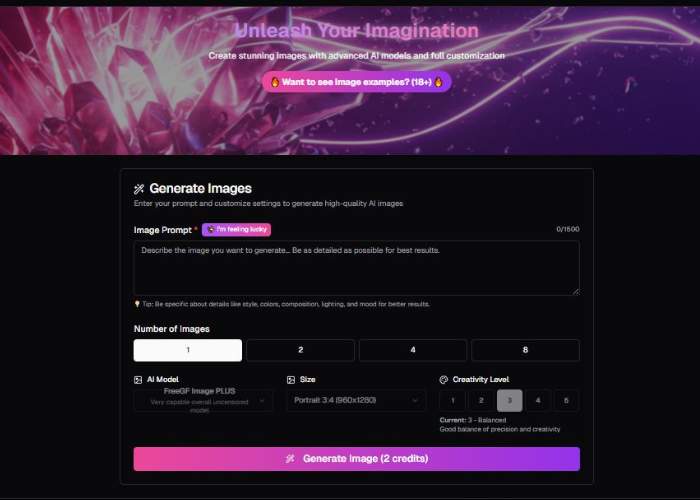There’s something oddly fascinating about typing in a wild idea and watching an AI whip up an image you could never just grab from Google.
That’s basically the magic FreeGF AI promises—especially when it comes to NSFW content. Think pin-ups, adult fantasy art, even fetish-inspired visuals.
It’s the stuff mainstream platforms usually shut down instantly, but here? The rules are deliberately looser.
And yes, people don’t just want a “drawing”—they want creative freedom. The NSFW generator isn’t about shock value; it’s about giving you the space to visualize whatever sparks your imagination, without the constant slap on the wrist.
Visit FreeGF AI
How to Generate Images with FreeGF AI – 3-Step Guide
Below is a practical step-by-step guide of how to generate images with FreeGF. Follow the steps in order; each section explains every control you can see and what it does, plus pro tips so your first renders look great.
Step 1 — Write your Image Prompt (required)
Where: Large text box under “Generate Images → Image Prompt ✱”
You’ll see:
- A pink button “✨ I’m feeling lucky” to auto-suggest a prompt.
- A big, single-line placeholder: “Describe the image you want to generate… Be as detailed as possible for best results.”
- A live counter on the right (e.g., 0/1500) showing how many characters you’ve used.
- A tip row with a 💡 icon reminding you to include style, colors, composition, lighting, and mood.
How to use it
- Click into the field and describe the scene you want. The ✱ indicates this field is required.
- Be concrete: name the subject, setting, camera/view, style, lighting, and mood.
- If you’re stuck, click “✨ I’m feeling lucky” to auto-fill a prompt you can then tweak.
Prompt templates to copy
- Scene-first: “Ultra-wide shot of a misty pine forest at dawn, soft backlight, golden haze, high detail, photorealistic, shallow fog, subtle film grain, tranquil mood.”
- Character-first: “Portrait of an elderly sailor, weathered face, blue wool cap, Rembrandt lighting, oil-painting style, muted blues and ochres, contemplative expression.”
- Design-first: “Minimalist home office desk setup, matte black accessories, top-down composition, neutral palette, soft window light, clean editorial look.”
Pro tips
- The counter (/1500) caps your description—use it to stay specific without rambling.
- Include what to emphasize (e.g., “sharp focus on foreground, background softly blurred”).
- If you care about orientation, you’ll set that precisely in Step 3 → Size, but you can still hint here (e.g., “vertical poster layout”).
Step 2 — Choose Number of Images
Where: The “Number of Images” row with four selectable tiles: 1, 2, 4, 8.
What it does
- Controls how many variations the generator will produce in one run.
How to choose
- 1 → Fastest, best when you know exactly what you want.
- 2 or 4 → Great for exploring small stylistic differences.
- 8 → Broad exploration (useful for mood boards), then shortlist favorites.
Tip: More images means more options—but expect a longer render and more results to sift through.
Step 3 — Set AI Model, Size, and Creativity Level
You’ll see three side-by-side controls:
3A. AI Model
- Dropdown showing “FreeGF Image PLUS” with the descriptor “Very capable overall uncensored model.”
- This is the engine that interprets your prompt. The shown model is a strong, general-purpose option.
When to keep it:
- Most subjects, styles, and mixed creative/realistic requests.
(If other models appear in the dropdown in your environment, switch only if you have a specific need; otherwise this default is a safe bet.)
3B. Size
- Dropdown showing “Portrait 3:4 (960×1280)”.
How to think about it
- Aspect ratio determines composition:
- Portrait (3:4) → people, posters, mobile-first layouts.
- Landscape (if available in your dropdown) → environments, banners, YouTube thumbnails.
- Square (if available) → social posts, product grids.
Tip: Match size to where the image will live (website hero, Instagram, blog, print). Choosing the right aspect here avoids later cropping.
3C. Creativity Level (1–5)
- Five selectable levels with the current selection highlighted as 3 – Balanced.
- Helper text: “Good balance of precision and creativity.”
How it behaves
- 1 – Literal: Stays very close to your prompt; safest for product shots or strict briefs.
- 2 – Conservative: Slightly more flexible, still accurate.
- 3 – Balanced (default): A smart middle ground—good first try for most prompts.
- 4 – Adventurous: Adds stylistic flair; expect more artistic variation.
- 5 – Very imaginative: Max freedom; can yield surprising interpretations (and occasional oddities).
Tip: If results feel too safe, move up a notch. If they drift away from your brief, move down.
Finalize & Generate
After you’ve:
- Written the prompt,
- Picked the number of images, and
- Set model, size, creativity,
start the render using the action button at the bottom of the page (in this UI it’s typically a clear primary button such as “Generate”). The system will produce the chosen number of images at your selected size.
Quality Checklist (before you click Generate)
- Subject nailed? Mention the main subject and any key props/outfits/details.
- Style defined? Photography (macro, telephoto, film type), illustration (watercolor, ink), 3D, oil painting, etc.
- Lighting set? Golden hour, studio softbox, neon, rim light, backlit, volumetric fog.
- Composition noted? Portrait/landscape, close-up, wide shot, top-down, rule-of-thirds, negative space.
- Mood & palette named? Calm, gritty, whimsical; muted pastels, high-contrast noir, warm earth tones.
- Creativity level right? Drop to 1–2 for precision; bump to 4–5 for exploration.
Troubleshooting & Tips
- “It looks close but not quite right.”
Keep the strong parts, rewrite the weak parts. Lower Creativity if it’s drifting; raise it if it’s dull. - “Faces/hands are off.”
Add specifics: “well-proportioned hands,” “natural skin texture,” “subtle pores,” “eyes in sharp focus.” - “Colors feel wrong.”
Name a palette: “sage green and warm oak,” “teal-orange cinematic,” “muted terracotta and cream.” - “Too dark/bright.”
Specify exposure and lighting: “soft diffused daylight,” “high-key studio lighting,” “underexposed moody look.” - “I need multiple options fast.”
Set Number of Images to 4 with Creativity 3–4. Keep the prompt short but specific, then iterate.
Example end-to-end setup (you can paste and try)
- Prompt:
“Portrait of a red-haired botanist in a glasshouse, soft morning light, natural freckles, shallow depth of field, 50mm look, fine-art editorial style, muted greens and cream tones, calm and thoughtful mood.” - Number of Images: 4
- AI Model: FreeGF Image PLUS
- Size: Portrait 3:4 (960×1280)
- Creativity Level: 3 – Balanced
Hit the generate action and review your four variations.
Try FreeGF AI
Key Features That Stand Out
FeatureWhat It Means for NSFW UsersMy TakeUnfiltered promptsYou can describe scenarios or characters in explicit terms without hitting a wallThis is the real selling point. If you’ve ever had “Request denied” messages elsewhere, you’ll instantly appreciate it.Custom stylesChoose between photorealism, anime, fantasy, etc.Great if you’re into aesthetics—anime lovers especially seem to get a kick out of it.Privacy angleSessions are marketed as anonymousI’d still keep it cautious, but the promise of not being tracked lowers the “guilt factor.”Fast generationImages pop out in seconds rather than minutesThe quick turnaround makes it dangerously addictive—you try one, then ten more.
The Vibe of Using It
Ever had that moment when your mind drifts into “what if” territory? What if I could see this exact character in a bold, erotic pose?
What if I mixed two genres that don’t belong together—say, cyberpunk and vintage pin-up? The FreeGF AI generator is basically a sandbox for those impulses. It feels playful, a little rebellious, and honestly liberating.
Of course, you do run into imperfections: awkward fingers, strange shadows, or the occasional cursed image that looks more nightmare fuel than sexy.
But that’s part of the fun—you laugh, tweak the prompt, and try again.
Why It’s Worth Trying (In My Opinion)
I’ll say this outright: if you’ve ever felt stifled by the “family-friendly only” vibe of other AI platforms, this is a refreshing change.
It won’t replace a pro artist (yet), but it’s a tool for experimenting with fantasies that might never see the light of day otherwise.
Is it perfect? Nope. But perfection isn’t the point—it’s about freedom. And when it comes to NSFW creativity, freedom is what people are really after.
Check out FreeGF AI Image Generator
My Tips Before Diving In
- Don’t overshare personal info—stick to creative prompts.
- Start small: test simple NSFW ideas first, then get weirder as you see how it handles complexity.
- Save the good results immediately; sometimes systems crash or delete history.
- Expect to laugh as often as you… well, enjoy yourself.